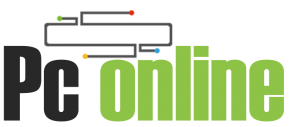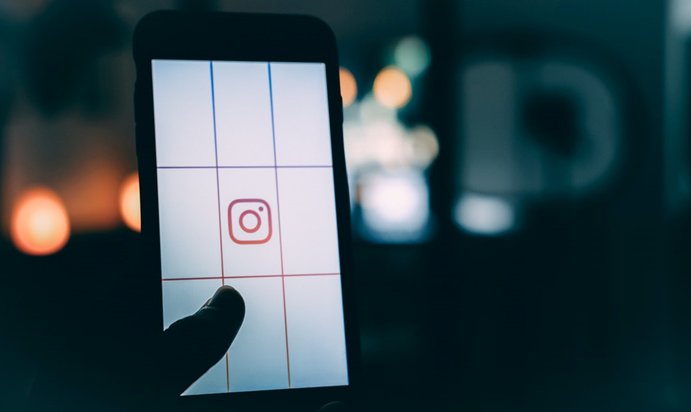Are you thinking about creating a reel on Instagram? With 1 billion monthly active users, it’s clear that people love consuming content on the app. If you want to get noticed on Instagram, you need to stand out visually.
While it may have begun as an image-heavy app, Instagram has branched out into video! Thanks to Instagram Reel, the onslaught of live videos all users seem to upload.
You may want to make a reel of your work, hoping to get discovered! But how do you even do that on Instagram?
If you would like to learn how to create reels on Instagram, keep reading.
Open the Instagram App
To create your content using Instagram Reels, you must first open the Instagram app on your mobile phone. There are three different ways how to locate the Instagram reels button on your phone. The first way is to go to your profile.
Did you know that your profile bio on Instagram is one of the first things people will see when they come across your account? So it’s important to make a good impression by creating a compelling bio that tells people who you are, what you do, and why they should follow you.
Again, go to your profile, either swipe left of the app screen or click the story icon in the top left corner. Then, click on “Reels” in the bar that appears. The second way is to go to the magnifying glass symbol that is located at the bottom of the page, then locate the explore page, and click on the “Reels” option at the top.
The third way is utilizing the camera menu on Instagram Stories. You can find the Reels symbol on the bottom menu after the Story icon. If you’re still having trouble finding it, try restarting your app or updating to the latest version of the app.
Tap the Record Button
Once you’ve located the reel button, you’re ready to create Instagram Reels! Tap the record button at the bottom of the screen. A new window will pop up, allowing you to choose whether you want to record a video or take a photo.
If you choose to record a video, hold down the recording circle in the center of the Reels app to capture an internal video. You can hit the record button once to stop recording and again to record a new clip. Once you’re done, you can tap the checkmark to save your video.
Another option is you can choose a video you want to upload from your camera roll. If you’re choosing a video from your camera roll, make sure it’s in the right format (MPEG4, 3GPP, MOV, AVI, MPEG PS, WebM, WMV) and is the correct size (minimum 600 by 315 pixels, maximum 1080 by 1080 pixels). A reel should be between 15 and 30 seconds long and should highlight your best work.
Your cover image or video is the first thing people will see when they come across your Reel, so it’s important to choose something that will grab their attention and make them want to watch.
Make it visually appealing. Use an image or video that is eye-catching and will make people want to stop and watch.
Choose a cover that is relevant to the content of your Reel. This will help people understand what your Reel is about and whether it’s something they’re interested in.
Be creative in your choice of cover image or video. This is your chance to show off your personality and give people a taste of what your reel is all about.
Finally, keep it simple so that people can understand what your Reel is about.
Tap the “Edit Reel”
Once you’ve selected your video, you can start editing. To do this, simply open up your Reel and tap on the three dots in the top right-hand corner. From here, select “Edit Reel,” and you’ll be able to add audio.
You can either choose a song from your own library or use one of the popular songs from the Instagram music library. When you’ve found the perfect tune, hit the record button and start recording your video.
When you’re done, hit the next button in the upper right-hand corner to edit your video. You can add filters. Tap the filter icon, scroll through the available filters and tap the one you want to apply.
Tap the checkmark in the top right corner of the screen to save your changes. Add some effects, open the Reels editor, and tap on the Effects tab. From here, you can browse through the different effects and add them to your reel.
Include awesome text to make your reel shine! And finally, don’t forget to include calls to action, like asking your followers to tag their friends or to check out your website. Be sure to use hashtags, as they will help you gain more exposure.
You can add a caption and location before posting your reel to your feed or sharing it with your story.
Tap the “Share” Button
Once you’re finished and happy with your reel, tap on the “Share” button to post it to your feed and to share your Reel with your followers. And that’s it! You’ve created a reel on Instagram!
Learn More About How to Create Reels
Insta Reels are a great way to show off your creative content and engage with your audience. Start by choosing a cover image and selecting the audio you want to use. Then, start filming your content.
When you’re finished, edit your video and add any effects or filters you want. Finally, share your reel with your followers.
By the end of this guide, you’ll be a pro at how to create reels that will help you boost your reach and engagement on using Instagram. So let’s get started!
Looking for other technology tips? Continue reading to explore more guides in our blogs.